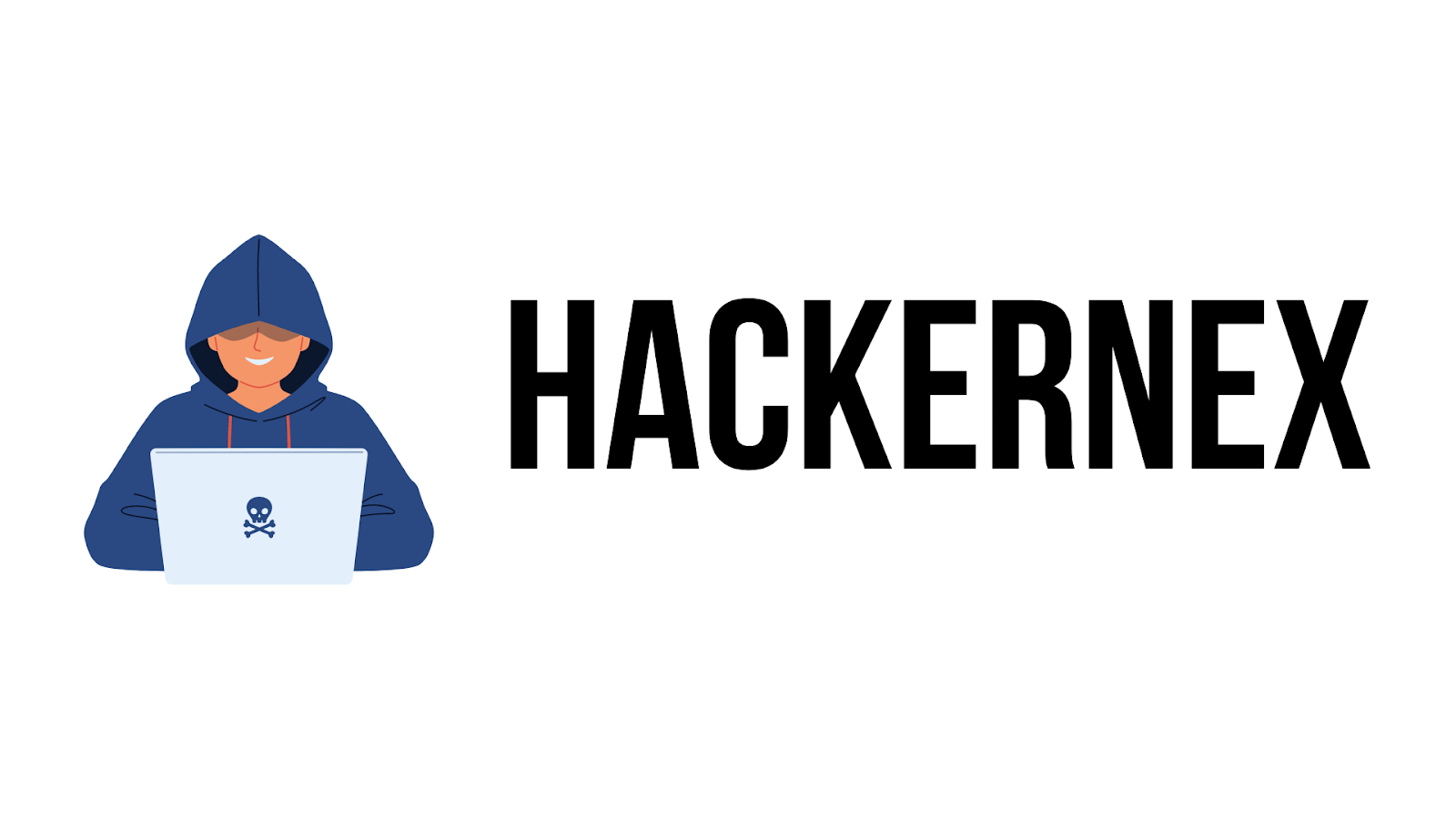Installing Kali Linux
Kali Linux is a popular Linux distribution designed for penetration testing and ethical hacking. It's widely used by cybersecurity professionals and enthusiasts alike. Here's how to install Kali Linux on different platforms:
1. Installing Kali Linux on a PC (Dual Boot)
Prerequisites
- A PC with at least 20GB of free disk space.
- USB flash drive (minimum 8GB) for installation.
Steps
-
Download Kali Linux ISO:
Go to the official Kali Linux downloads page and download the appropriate ISO for your architecture (e.g., 64-bit).
-
Create a Bootable USB Drive:
Use a tool like Rufus (on Windows) or Etcher (on macOS/Linux) to create a bootable USB drive from the Kali Linux ISO.
-
Boot from USB:
Insert the USB drive into your PC and reboot. Enter the BIOS/UEFI settings (usually by pressing F2, F12, or Del during boot) to change the boot order and prioritize booting from the USB drive.
-
Install Kali Linux:
Follow the on-screen instructions to install Kali Linux. You can choose to install alongside your existing operating system (dual boot) or replace it entirely.
-
Post-installation Setup:
After installation, configure Kali Linux with user accounts, network settings, and update packages using apt-get.
2. Installing Kali Linux on a Virtual Machine (VM)
Prerequisites
- Virtualization software like VirtualBox or VMware installed on your host OS.
- Sufficient RAM and disk space allocated for the VM.
Steps
-
Download Kali Linux VM Image:
Visit the official Kali Linux VM images page and download the appropriate VM image for VirtualBox or VMware.
-
Import VM Image:
Open VirtualBox or VMware and import the downloaded VM image. Adjust settings such as RAM allocation and number of CPU cores as per your system capabilities.
-
Start the VM:
Launch the VM and follow the prompts to configure Kali Linux.
-
Post-installation Setup:
Update packages using apt-get and configure any necessary tools or network settings within the VM.
3. Installing Kali Linux on Raspberry Pi
Prerequisites
- Raspberry Pi board (e.g., Raspberry Pi 4).
- Minimum 16GB microSD card.
Steps
-
Download Kali Linux ARM Image:
Visit the official Kali Linux ARM downloads page and download the Raspberry Pi image (e.g., kali-linux-202x.xx-rpi.img.xz).
-
Write the Image to microSD Card:
Use a tool like Balena Etcher to write the Kali Linux image to the microSD card.
-
Insert microSD Card:
Insert the microSD card into the Raspberry Pi.
-
Boot and Configure:
Connect peripherals (keyboard, mouse, monitor) to the Raspberry Pi and power it on. Follow the on-screen instructions to configure Kali Linux.
-
Post-installation Setup:
Update packages using apt-get and configure any necessary tools or network settings on the Raspberry Pi.
4. Installing Kali Linux on Android Phone
Prerequisites
- Android phone with root access (for full functionality).
- Termux app installed from Google Play Store.
Steps
-
Install Termux:
Download and install Termux from the Google Play Store.
-
Update Termux:
Open Termux and update it using
apt update && apt upgrade. -
Install Kali Linux in Termux:
Run the following commands in Termux:
pkg install wget wget -O install-nethunter-termux https://offs.ec/2MceZWr chmod +x install-nethunter-termux ./install-nethunter-termux -
Configure Kali Linux:
Follow the on-screen instructions to configure Kali Linux in Termux.
-
Post-installation Setup:
Update packages using apt-get and configure any necessary tools or network settings within Termux/Kali Linux.
Conclusion
Installing Kali Linux allows you to leverage its powerful tools for ethical hacking, penetration testing, and security auditing. Whether on a PC, Virtual Machine, Raspberry Pi, or Android phone, these steps should help you get started with Kali Linux on your preferred platform.
For more detailed instructions and troubleshooting, refer to the official Kali Linux documentation.